Time-saving social media tools that will save your sanity! Part 2
Schedule, automate, engage
Last week I spilled the beans on the tools I use to curate and create social media content. This week, as promised, I’m going to focus on my go-to tools for scheduling, automating and engaging. This is where the action happens – and the magic.
Keeping your social media tools churning out content regularly is a never ending and massively time consuming task, if you let it be.
If you make the most of the tools available you’ll stop letting feeding the Twitter/Facebook/LinkedIn/Instagram monster rule you and leave room for the conversations and natural interactions that make social media what it is – a great place to build relationships with people who are interested in what you’ve got to say.
So the tools I’m sharing today are all about taking the pressure off so that you can get your channels performing at the optimum level without spending every waking moment chained to your laptop/smart phone. You’ve got other things to do, right?
SCHEDULE
– Buffer
This the big one. Getting as many posts as possible scheduled in advance is the key to unleashing yourself from the tyranny of social media. If you schedule a week or even a month in advance – you can close down the Twitter and Facebook windows in your browser and get on with your work.
Set aside a chunk of time each week to schedule content, and then grab a few moments each day when you go in to interact, acknowledge comments and retweets and engage in conversation.
For me, the king-pin of scheduling is Buffer.
I’ve briefly flirted with Tweetdeck and Hootsuite, but my heart belongs to the sleek, clean, oh-so simple hip big brother of social media scheduling.
I discovered Buffer a couple of years ago and the intuitive simplicity of the interface and functions grabbed me at once.
Connect your social media profiles, set a schedule of times for each using Buffer optimal timing tool then just keep loading your tweets. Buffer does the rest.
To make it even easier, add the Buffer browser extension and you can add posts to your Buffer from wherever you are on the web. Here’s how:
- When you stumble across a kick ass blog post about time-saving social media tools (hint, hint!), hit the Buffer extension button on your browser and up pops a box with a ready made post, usually the article headline and the link. Buffer will automatically shorten the link for you.
- Or you can highlight a particular quote in the article and the extension will Buffer that.
- Select which of your accounts you want it go to, hit Buffer and you can either post it now, next, at a custom time or just add it to the queue.
- OR set up a Power Schedule and post it more than once to each of your channels. I tend to post things every other day at different time of day to the last time. eg. morning on day 1, lunch time on day 3, evening on Day 5.
Sooooo simple. Keep your Buffer topped up and you’re in scheduled social media heaven.
I’ve already told you about Pablo By Buffer – as if Buffer needed any more reasons for me to love it – but my other favourite feature is ‘Rebuffer’. In the dashboard you can hit the Analytics tab to see your past posts – see the example below. Not only can you see all kinds of stats relating to each post, but hit ‘Rebuffer this post’ and it gets sent back into your Buffer queue.
As I’ve mentioned I recycle tweets every other day so if I haven’t used the power scheduler to do this, rebuffering makes it super-easy to use an earlier day’s tweets to schedule another full day’s worth of posts in just few clicks
Once posts are in the schedule it’s just a matter or dragging and dropping to reorder them.
Buffer is free to set up for one profile on each social channel, and up to 10 posts can be scheduled on each profile. So to schedule more than a day or two in advance on Twitter (I schedule 10 tweets per day) you need to fork out for a paid account. But with plans starting at $10 a month (approximately £6), it’s not a big ask for all that you get in return. You’ll go pro with you social media in no time with Buffer’s help.
Oh, and there’s a mobile app with much the same functionality as the desktop version so you can Buffer on the go. My only gripe with the mobile version is doesn’t fully integrate with the Twitter iPhone app, so you have to make use of an email address Buffer provides you with to and email retweets to.
AUTOMATE
– IFTTT
IFTTT, or If This Then That, is what the internet was invented for.
The average person today actively uses 26 apps per month. Do you ever WISH that some of the apps and tools could talk to each other?
Well they can. Via IFTTT. And it’s FREE. Yep, you heard me right. FREE.
So there’s no good reason not to do this NOW:
- Go to ifttt.com and click Sign-up to create an account
- Then connect your Facebook, Twitter, Google, Instagram, Evernote and Dropbox accounts and any other accounts you have the IFTTT works with – there’s loads.
- Now you can get them talking to each other via IFTTT’s ‘recipes’.
Want to save new twitter followers into a Google sheet so you can sort them by follower numbers, or add them to a contact database. Done! See the example of the recipe I use to make this happen below.
OR
Want all your Instagram images to automatically post on Twitter as native image that show up in the feed, not as a link to Instagram? Yep there’s a recipe for that too.
OR
Got a shiny new headshot and want to save the hassle of updating your profile picture more than once? Set up a recipe that automatically updates your Twitter profile image when you Facebook profile image changes.
See what I mean? It’s internet magic.
Here are some of the social media IFTTT recipes I use:
- All my Instagram images are saved into a Dropbox folder ready for to create images for my blog or to print out and frame.
- Every tweet I favourite is saved into an Evernote notebook that I can refer back to later.
- All my tweets are saved into a Google sheet.
- All my new Twitter followers are saved into a Google sheet.
- Any links I share on my Facebook profile are saved in Evernote.
- All my Facebook status updates are saved in to Evernote.
The possibilities are endless. Both social media related and otherwise. You can set it to save every new contact you add to your iPhone into a Google doc, or to save emails you label in Gmail as ‘To do’ into your iPhone reminders. It’s modern day magic I tell ya!
ENGAGE
– SumAll
Update 19/10/16: It is no longer free to use the feature below. I’m currently testing out alternatives! Watch this space.
This is a social media analytics tool that I’ve never used to it’s full extent because well, the analytics you get on most platforms is more than enough. What I what I do use is the Smart Tweets function.
It’s totally free to use this feature, so create an account and then go to the Smart Tweets function and set it to send weekly performance tweets (see below) and thank you tweets (also below) to your most influential retweeters.
Set it and forget it. Each week a tweet will go out acknowledging the most influential people who retweeted your posts.
The fabulous part is that in return those people often show their appreciation for the mention by replying, retweeting or favouriting the post. It’s a great way to engage and start building relationships, and it takes zero effort. What’s not to like!?
With the free account you can also get daily or weekly email digests with key metrics for your account.
– Click to Tweet
This tool makes lets you create ready-made tweets to make it easy-peasy for your audience to tweet about you.
You simply login to Click to Tweet with Twitter, write the tweet you’d like other to send, include a link to your stuff and in a jiffy Click to Tweet creates an embed code and a link to your tweet. Share that link wherever you choose and all your audience have to do is, yes you’ve guessed it, click to tweet!
Here’s a screen grab from the Click to Tweet inferface when I created this tweet for you all to send out about this post.
Here’s how you could use a Click To Tweet link:
- to create a tweet that everyone who reads your blog post could send out to their followers;
- to embed in materials you send out to new subscribers or supporters so they can immediately tweet about your campaign or product;
- to post on your Facebook page, or in a Facebook group you’re a member of so that your community can spread the word about what you do.
I’m in a Facebook group for freelancers that once a week posts a shout-out for Click To Tweet links so that other members can tweet out messages about your work in return for you doing the same for them. My mentions on Twitter shoot up if I take the time to do this for each of my blog posts.
However you use it this tool makes it super easy for your audience to get involved and show their support for what you do.
So, there you have it. The full picture of my favourite social media tools.
As I’ve read back on this I’ve noticed that the majority of these apps are Twitter focussed. That’s because, honestly, Twitter takes the most time purely because of the volume of posts you need to churn out on a daily basis. I’ve noticed a huge upswing in my reach and engagement when I’m tweeting at least 10 times a day and using these tools is what makes that possible.
Use them. I promise you won’t look back.
Here’s to killing it on social media without losing your cool!
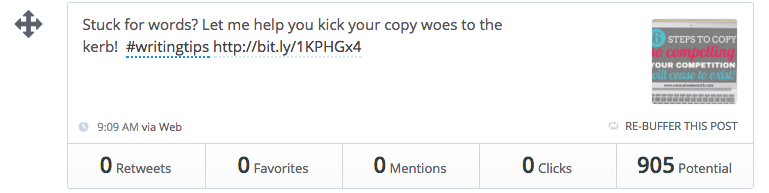
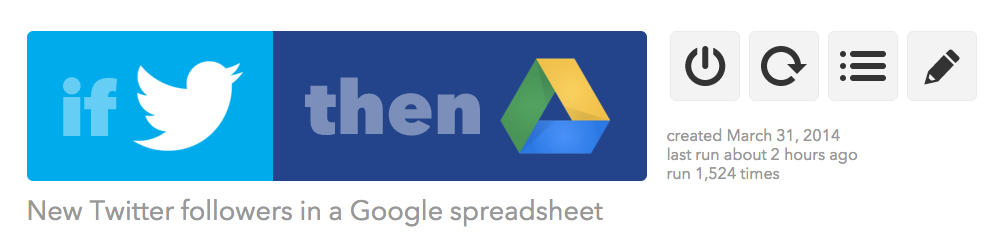



The Buffer browser extension sounds dope! I’ve been using Hootsuite for a long time so honestly I’m hesitant to switch, as I’d have to set up a bunch of stuff on Buffer… but if I can’t find an extension for Hootsuite, I might end up moving to Buffer anyway! Thanks for all these tips and ideas, great post!
Hey Nat – thanks for your comment, very glad you enjoyed the post. There is an extension for Hootsuite – Hootlet. It does some of the things the Buffer extension does, but not the power scheduler or image creation. You should be able to add it from the dashboard itself if I remember correctly. 🙂
Great tool, tried them all! Love Buffer and Click to Tweet.
Aure from Hiplayapp.com
Thanks Aure – glad you enjoyed it!