How to organise and declutter your email inbox
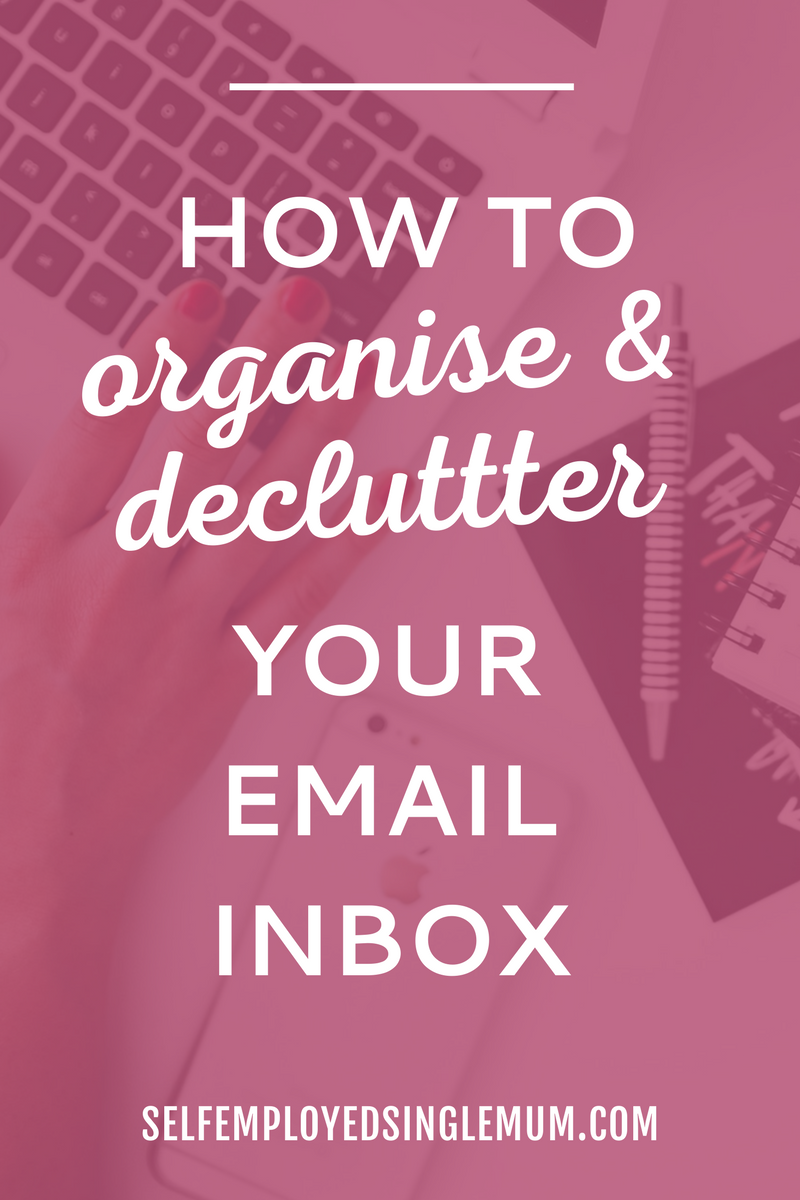
Do you wake up to hundreds of new emails in your inbox every day? Are most of them from companies you once bought something from, or newsletters you forgot you signed up for?
You’re probably suffering from inbox overload.
I don’t know about you, but an out of control email inbox makes me feel out of control in every other aspect of life.
For years I was someone who just put up with an inbox stuffed full of thousands of emails. I never ever got to inbox zero, and every time I needed to find something it was like wading through treacle.
Not only that I’d get distracted by an email from my favourite fashion store about their latest sale and before I know it have spent an hour browsing through the site looking at dresses I’m never going to buy. Big fat waste of time.
Once I was working for myself I knew that if I wanted to be able to stay focussed and be productive, I had to get in control of my email inbox.
I’ve tried lots of different ways of organising my inbox with folders and labels and filing systems. Not many of them worked. But through trial and error I now have a system.
Here are the five steps I take to get my email inbox under control, decluttered and organised.
[clickToTweet tweet=”5 steps to getting your email inbox under control, decluttered and organised. #productivity” quote=”5 steps to getting your email inbox under control, decluttered and organised.”]
(Apologies to those of you that don’t use Gmail. While most of these tips will work with any email provider, one of two are specific to Gmail)
1| DECLUTTER YOUR INBOX WITH UNROLL.ME
Have you heard people referring to ‘rolling-up’ emails and wondered what they’re talking about? Well, they’ve probably got to grips with Unroll.Me.
Unroll.me is a free email inbox sanity-saver that makes it easy for you to unsubscribe from email newsletter in bulk.
You can ‘roll-up’ any that you don’t need to see in your inbox on a daily basis. Emails skip the inbox instead you get a daily digest of all our rolled up emails to review.
Don’t worry you don’t lose them they also get sent to an ‘unrollme’ folder in your email provider inbox.
2 | PLAY THE EMAIL GAME

To blitz a cluttered email inbox super fast, and make it fun, try playing the Email Game. It sets you a challenge to delete, reply or put in a folder 100 emails – or more – a quickly as you can.
Do this once a day for a week, or however long it takes, and you’ll slim down your inbox in no time.
3 | TRIAGE YOUR EMAILS
OK, here’s where we get into setting up a system to get you in control, and to keep you there.
You need to quickly be able to organise emails based on their importance, or action you need to take.
Set up folders – or if you use Gmail to you could use the multiple inboxes feature – to quickly label or file emails according to headings that make it easy to see what needs to happen next.
I have the following labels:
- Reply
- To do
- To read
- For reference
If you want to use Gmail’s multiple inbox feature you can use this tutorial to add emails to the relevant inbox with one click by using Gmail stars.
Go through the first few pages of your inbox and label, file or star any emails that need action or to be kept for reference, and archive the rest.
In future – quickly star and archive emails as they arrive. Hello inbox zero!

4 | CHECK YOUR EMAILS ONCE A DAY
This advice is HARD to do. Don’t keep your inbox open on your computer. It will distract you every time you notice a new email has arrived. In fact, if you can, don’t even open it until lunch time.
Ideally you should only check email once a lunch-time and maybe once again before you shut down for the day. Have a set time to go through and tidy up your inbox and to reply to anything urgent.
I say ideally because I rarely manage to do this. Checking my email is a highly addictive habit which make the next tip super helpful.
5 | USE IFTTT TO ALERT YOU TO URGENT EMAILS
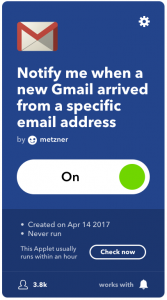
Got clients you need to get back to ASAP? Or waiting on an important message? To avoid you having to repeatedly check your email and risk getting edistracted, use IFTTT (If This Then That) to make sure you get a notification only when specific emails arrive.
IFTTT lets you set up ‘applets’ that allow one app, like Gmail, to take to another, in this case your phone.
I have applets set up so that I get a notification when certain clients email me. Meaning I can focus on my work, but when there’s an important email that needs a reply.
There are so many different ways you can organise and declutter your emails, I’ve tried most of them. But these five techniques have helped me get things under control.
I’m not always great at staying on top of things but by using these tips I know that when my inbox is full to bursting I can get back on top of thing quickly.
Have you tried any of these tips? Do you have any other email inbox decluttering tips? Let me know in the comments!
